General guidelines for launching a new Shopify store
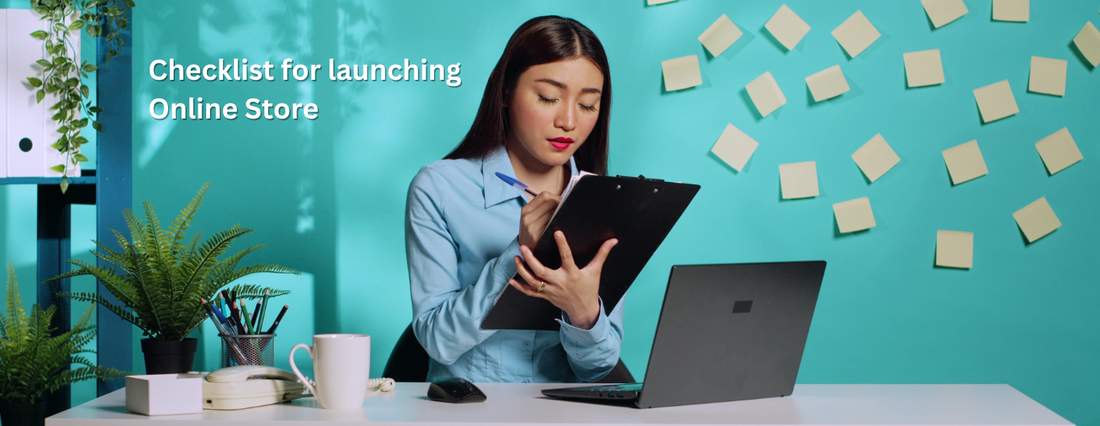
$0.00 USD
Complete your Shopify design & development tasks quickly with Bulk Hours.
Improving your page load speed by one second leads to a 7% average increase in conversion rate
Get 2X faster checkout interactions and page transitions that increase your conversion rates.
Revitalize your Shopify store with a cart drawer that accelerates sales and delights with unique incentives.
Improve conversion rates, AOV and CLV by optimizing and enhancing the overall sdhopping experience.

Comprehensive UX research and UI design services focusing on creating intuitive, user-friendly e-commerce experiences.

Creating engaging and responsive email templates for marketing campaigns, newsletters, and transactional emails.

Designing user interfaces and experiences specifically for Shopify apps, ensuring they are intuitive and enhance the overall e-commerce experience.

Create interactive prototypes to test and refine your user flows, interactions, and the overall user experience before a single line of code is written.

Developing a unique brand identity, including logos, color schemes, typography, and brand guidelines, tailored to your e-commerce strategy.

Comprehensive setup and customization services for new or existing Shopify stores, including theme development and custom feature integration.

Comprehensive setup and customization services for new or existing Shopify stores, including theme development and custom feature integration.

Comprehensive setup and customization services for new or existing Shopify stores, including theme development and custom feature integration.

Specializing in the integration of leading ERP systems, such as NetSuite, Microsoft Dynamics, SAP, and others with Shopify stores.

Transition your store effortlessly with Codetasker specialized business migration services for D2C, B2B, Wholesale, and Point of Sale (POS).
Transition your WooCommerce store effortlessly with Codetasker specialized business migration services for D2C, B2B, Wholesale, and Point of Sale (POS).

Transition your Bigcommerce store effortlessly with Codetasker specialized business migration services for D2C, B2B, Wholesale, and Point of Sale (POS).

Transition your Magento store effortlessly with Codetasker specialized business migration services for D2C, B2B, Wholesale, and Point of Sale (POS).
Transition your Salesforce store effortlessly with Codetasker specialized business migration services for D2C, B2B, Wholesale, and Point of Sale (POS).
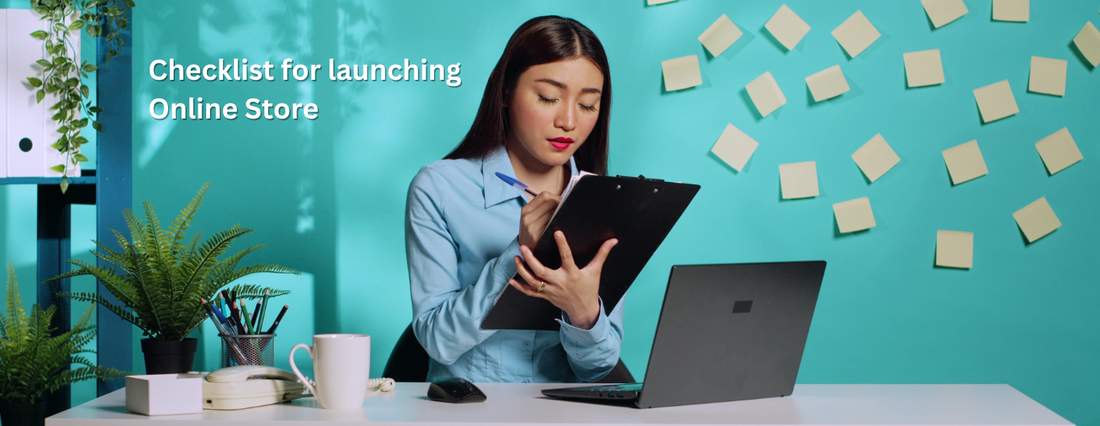
This checklist describes all of the procedures required to get started with Shopify. These procedures will assist you in creating, opening, and marketing your internet store. You might find it useful to print or save this checklist as a PDF so you can refer to it throughout the setup process.
Before you begin,
Before you begin building your Shopify store, you must first define your objectives. Ask yourself some basic questions about your business. Do you wish to sell your products both online and in person, for example? Do you wish to sell your products on social media platforms such as Facebook? This can help you concentrate and speed up the setting procedure. You should also consider which pricing plan best suits your needs. However, you are not required to select a plan until the end of your 14-day free trial period.
Set up your online store
Before you begin adding products to your Shopify store, you must first provide some information about yourself and your business. You must establish certain fundamental criteria for your product listings and consumer transactions. You should also set up your domain so that your clients can find your store online.
Organize your online store
The appearance of your business and the types of products you intend to sell are two of the most crucial aspects of any online store. Experiment with a few different themes to see which one looks best, and then add some things to offer. Adding and organising your product listings can be the most time-consuming stage of setting up a Shopify store, depending on how many things you intend to offer. Allow plenty of time to add your products, organise them into groups, and provide the relevant tax and shipping information.
Test your online store
Before you launch your online store, place some test orders to see how the checkout process works.
Open your online store
After you've picked a plan and tested your online store, you're ready for people to see it. You can remove your online store password, and add a chat widget to make it easy for online store visitors to ask questions.
After you launch your online store, your business might benefit from adding some other online channels to your Shopify store. There are several online channels that you can add to your Shopify admin when selling online.
Pre-order item
Soft armchair
$420.00
Select variant
Select purchase option